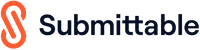This post was originally published as ‘Submittable from the Editor’s Point of View: Your Top 5 Questions Answered’ on February 3, 2015, at GaileyandDavio.com
When Submittable (formerly Submishmash) came on the literary scene, editors everywhere let out a collective squeal of joy. Submittable was, and so far remains, the only widely available, readily customizable, and affordable submission management system for the literary world. What was so bad about paper submissions, you ask? If you’ve never collected a tongue full of paper cuts from sealing SASE envelopes, take it from me: paper is no good for the editor.
Submittable has a great benefit for the author, too, and that’s greater involvement in the submission process. Using Submittable’s features, you can see the progress of your submission and even manage withdrawals and edits. Some of these features may not be self-explanatory on first glance, however, so we’re here to help you navigate them.
1. What’s the difference between “In-Progress” and “Received”?
“In-Progress” is the next stage of a submission’s lifecycle. As soon as an editor does something—just about anything—with your submission, your work is marked as being “In-Progress.” (It is technically possible for a submission to have been opened without the status updating to “In-Progress;” for example, if an editor does not navigate back to her main Submittable view before closing the screen on which she viewed your submission, the status on the submitter’s end may not update.) Despite the fact that the status reads “In-Progress,” an editor may not have even read your work yet—she may have simply assigned it to a first reader. Or, perhaps she’s read your work thoroughly. She may have voted (yes, there’s a voting feature in Submittable; editors can give your work a “yes,” a “no,” or a “maybe” vote as they read, with more complex voting features optionally available) or made notes to other readers about your work.When you first send your work to a journal via Submittable, you’ll see the status of your submission marked “Received.” A submission that’s been “Received” is simply one that has made its way through the submission process unscathed. It hasn’t been assigned or voted on yet. Depending upon the editor’s Submittable preferences, she may have received an email alerting her that you’ve made a submission. This status is the equivalent of an envelope’s having arrived in an editor’s mailbox; nobody’s opened the envelope yet, but your work has arrived safely.
The reading process can take some time, and there is no way for you to divine just how much progress your submission has made, or how readers have voted on your work. Try not to read too much into this stage of the submission cycle. Patience, friends.
Once the editor has made a firm decision about your work, she will use Submittable’s internal tool to generate either a letter of acceptance or a letter of rejection that Submittable emails to you immediately. If you see your work marked with the bright green label “Accepted” or the red label “Declined,” a letter should be awaiting you in your email inbox. Check your spam folder if you don’t see a notification email.
2. So if I get a rejection without my status ever having changed to “Received,” did an editor reject my work without reading it?
I hate to break this to you, but the answer is probably “yes.” It’s technically possible, as I mention above, that your submission could have been opened without that status having changed, but it’s not likely. And it’s unfortunately true that there are journals and contests out there who reject work unread. It’s not right, and it’s not—in my opinion—remotely ethical, but some editors make it a routine practice.
Another scenario is quite possible, however: the status of your work may have changed without your having seen it do so. An editor may have read the submission, realized it wasn’t for her, and declined it before you checked on your work in your author’s view.
3. What about those “Withdraw” and “Edit” options?
“Withdraw” is an option you’ll want to become familiar with if you’re a simultaneous submitter; once you have a piece accepted at a journal, you need to let other editors know that the piece in question is spoken for. Use the “Withdraw” button in Submittable to remove your submission from consideration. It’s always nice to tell the editor which publication will be printing it in the “reason for withdrawal” field. It’s interesting for us to know, and we’ll be happy for you.
But what if you’ve submitted, say, five poems, and only one has been accepted elsewhere? Don’t touch that “Withdraw” button! If you withdraw a submission, editors will archive it—they won’t continue to read your other work, and you’ll be unhappy as you wait around for news of your other four poems. Instead of withdrawing the whole submission, use the “note” feature in Submittable to add a note about your single-poem withdrawal to your submission. Your editor will get an email alerting her to your added note, and your work will remain “in progress.”
One last piece of advice on the withdrawing front: it’s worth noting that when you use the “Withdraw” link in Submittable, the editor of the publication gets an email alerting her of your action; if you’re a chronic withdrawer of submissions, those emails are going to get a little old. Once a piece is under consideration, it’s no longer time to tinker with your work. In a recent submission cycle, I had a man submit work, withdraw it immediately (I later learned he was revising his piece each time he did so), then submit it again. He did this up to three times per day for over one week. At first, I thought he was attempting to make some sort of statement, but I couldn’t sort out what it might be. Eventually, I emailed him and asked what he was trying to achieve. He was chagrined to learn that I was alerted to every withdrawal and resubmission; he simply thought he had some time to revise his work if I’d not opened it yet. Learn from this comedy of errors, friends.
Submissions with an “Edit” option are a relative newcomer to the Submittable feature family, and one that comes in handy when used sparingly. If you notice just moments after you’ve submitted work that, instead of your poetry submission, you actually uploaded your famous meatball marinara recipe (hey, it happens), instead of steeping in embarrassment, you can ask the editor to mark your submission “editable.” She’ll click a button on her end that will open editing on your document, and you will see a pencil icon next to your submission status showing you it’s open for editing. You can then click on your submission title and replace the embarrassing file with the correct one.
4. Can editors see where else I’ve submitted?
Nope. We can only see what you’ve sent to us—your information, and other journals’ information, is private. But even if editors can’t catch you sending work to 12 other journals when they don’t allow simultaneous submissions, it’s still a good practice to follow individual journals’ guidelines!
5. Can editors see my old submissions?
Yes, but it takes some digging. We can find your previously submitted work (and our votes and internal comments on that work) either by searching our archives for your name, or by following a link that Submittable generates in your cover letter that will lead us to all submissions made to us from your user account. To be honest, we don’t often dredge into past submissions. Reading new work takes enough time for most of us.
I hope this editor’s perspective has been of help, writers. Go forth and submit well, often, and with, I hope, much success.
____
Kelly Davio is the Poetry Editor of Tahoma Literary Review. She is the author of the poetry collection Burn This House (Red Hen Press, 2013). Her work has appeared in Best New Poets, Verse Daily, The Rumpus, and others. She earned her MFA in poetry from Northwest Institute of Literary Arts.